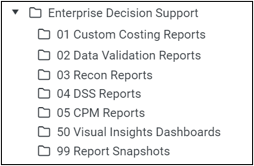New features in 2023.2
Enterprise Decision Support delivers the following new and updated features and enhancements:
Redesigned cost processing page
To make processing more streamlined and transparent, Syntellis redesigned the Cost Processing page. The result is one central page where you can manage and review all steps that are related to costing.
You still access the page from the Processes section of the Managing cost models page. To launch, click Run cost process.
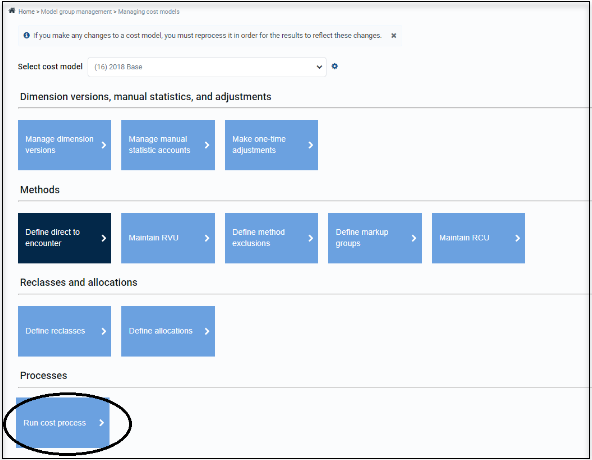
Navigation
Select from the following sections in the quick nav list:
-
Acquire data
-
Summarize results
-
Reconciliation reports
Acquire data
Use this section to control data that can be summarized or created to facilitate future cost processing.
Costing General Ledger (CGL) acquisition is the same as in previous Enterprise Decision Support (EDS) releases with the following enhancements:
-
You must enter the beginning year, ending year, and month for the cost model, rather than just the ending year. The From Year and Month defaults to the start of the cost model period, which makes the range easier to view.
-
To reload the CGL, use the toggles to select or clear the following items:
-
Clear manual statistic
-
Clear payroll statistics
-
Clear one-time adjustments
-
-
Payroll statistics load both dollars and hours as statistics, rather than only dollars.
-
Payroll statistics have their own process group and are not included with General Ledger (GL) actuals. This mechanism drives the select or clear toggling decisions when importing data. You can use this functionality in reporting.
-
Date and status from the last GL import for the cost model are displayed.
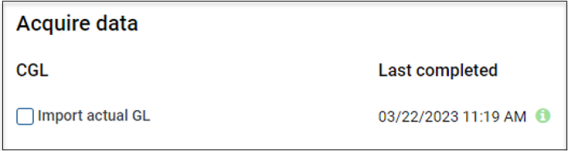
Import data
With import data, you can process custom scheduler jobs directly from the cost process page and run them inline with other data acquisition tasks.
After you click Select load type, the section expands for you to enter import information necessary for processing.
You can select from four types of tasks:
-
Microcost
-
Relative Value Unit (RVU)
-
Transaction microcost
-
Other (used for any import task other than Microcost, RVU, or Transaction microcost)
Use Select Document to select the scheduler job from the Scheduler Jobs Library for processing.

Click Add load type to add as many jobs as required. These tasks are run in-line with the other steps as indicated on the page and in the order you add them. This process occurs after the other data acquisition steps, but before any process cost steps.
Direct to encounter (D2E)
You can create the D2E cost detail, which automatically clears any previous D2E detail that was associated with the cost model before processing. The date of the last successful completion is displayed, as well as the status of that job.
You can clear D2E cost detail if you no longer need to keep it.
Cost Item Usage (CIU)
You can populate the CIU and review the last completed date and status.
Use Select Document to select the scheduler job from the Scheduler Jobs Library for processing.
Process cost
This section displays a checklist of the steps to manipulate the CGL and calculate costing methods and provides the date of the last successful completion of every step.
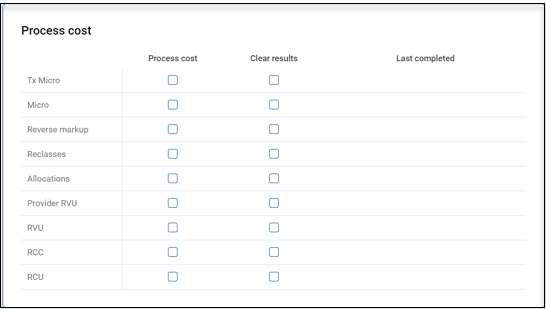
You can either process or clear the task in each line. The checklist automatically displays the recommended clearing logic when you process a step and provides a transparent view into the impact of selecting or clearing steps. The checklist can also be helpful for reprocessing certain steps.
In some instances, you may override the default clearing behavior by clearing the box under Clear results.
Summarize results
Using this section, you can select one, two, or three of the following summarization steps for processing.
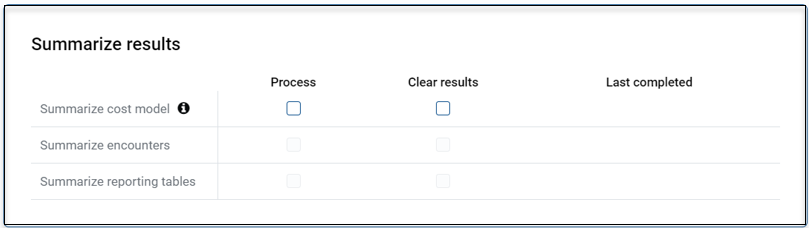
The order is important and is enforced by the page:
-
Summarize cost model – Writes costs to EncounterTotalCosts, CostDetailTotalCosts, and CostDetail, and summarizes data from the CostDetailCategoryCalculation (CDCC) and D2E_CostDetailCategoryCalculation tables.
-
Summarize to encounter – Writes costs to the Encounter table and summarizes data from the EncounterTotalCosts table.
-
Summarize reporting tables – Writes costs to the EncounterTotalCostsReporting (ETCR) and CostDetailCategoryCalculationReporting (CDCCR) tables and summarizes data from CostDetailCategoryCalculation (CDCC). This step replaces the need to run a PublishReportingTables scheduler job from the thick client.
NOTE: These tables are cleared and repopulated during each run and include only data from cost models set as Summarized to Encounter as well as uncosted encounter data that already exists in Axiom.
To unlock and include subsequent tasks, you must complete earlier summarization tasks or select them to process on this run. Like the process cost section, each step is displayed with the option to process or clear the task. The last completed date is also displayed.
Reconciliation reports
Because a key part of the costing process involves reviewing reconciliation reports, you can select from a limited number of standard reports on the Cost Processing page and generate them at the end of the costing process. These reports are refreshed for the current cost model and saved to the snapshot folder under the EDS section of the Reports Library.
The selection of cost model driven reports will continue to expand in future releases.
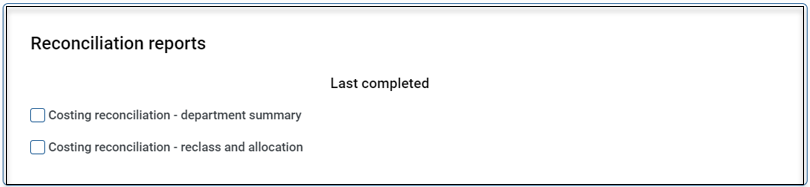
Processing
After you make your selections, start the process by clicking Process under the navigation section of the page.
New Service Line Intelligence and data model
Axiom Cloud-only feature
Syntellis now offers a service line visualization using a new data model with Visual Insights (VI).
You must purchase VI to either use this visualization or leverage the data model. You cannot customize a data model without a VI license.
This new visualization replaces the legacy Service Line dashboard, which will remain in the product until the first release of 2024.
Service Line Intelligence
This new visualization appears in Report Library > Enterprise Decision Support in a new folder called 50 Visual Insight dashboards. This is the location where all standard visualizations will be delivered in future releases.
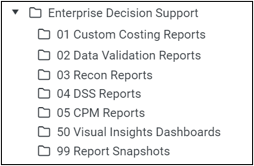
The Service Line dashboard offers much of the same content that is available in the legacy versions, but in a format that replaces many tabular summarizations with updated informative visuals. See the following images for examples.
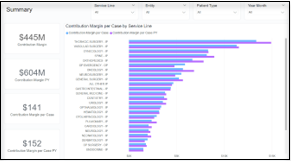
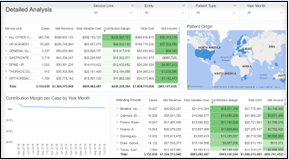
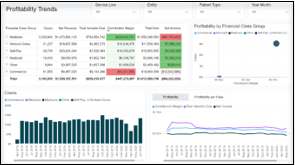
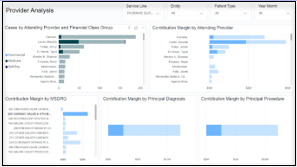
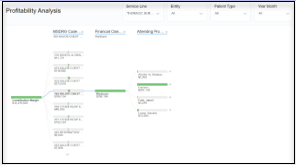
EDS encounter model
The VI-based data model is the foundation for Service Line Intelligence. After acquiring the VI license, you can open, review, copy and modify a data model to view the source columns for dimension fields and calculations for measures.
Enhancements to EDS tables and standard imports
The following tables and standard imports were enhanced:
-
Core table indexes
-
Staging tables
-
Standard staging to production imports
-
Additional costing columns
Core table indexes
Changes were made to the unique constraints on the following tables to enforce the sequence column as unique and eliminate duplicating sequenced records for any given encounter. This enhancement changed the following “code” columns to no longer be keys in these tables:
-
CPT
-
Diagnosis
-
Procedure
-
Payor
An audit is performed by Syntellis before the upgrade. If your system currently contains duplicates, Syntellis recommends retaining only the most recent records. Tables affected by this change are:
-
EncounterDiagnosis
-
EncounterPayor
-
EncounterProcedure
-
EncounterCPT
Staging tables
The following staging tables no longer require, and will not accept, EncounterSeq. These tables were changed to accept your Encounter number directly, which is consistent with the structure of the Encounter, EncounterPatient, and CostDetail tables. The transform to look up or create an associated EncounterID was added to the standard imports, as noted in the next section.
-
EncounterCPTStaging
-
EncounterDiagnosisStaging
-
EncounterEmergencyStaging
-
EncounterPaymentStaging
-
EncounterPayorStaging
-
EncounterProcedureStaging
-
EncounterProviderStaging
-
EncounterSurgicalStaging
IMPORTANT: Clients using custom imports MUST make appropriate adjustments to account for these changes before continuing their data loads in EDS 2023.2.
Recommended actions for your custom imports:
Remove the EncounterSeq working column.
Remove the EncounterSeq related transform.
Map the client Encounter directly to the staging Encounter column.
Standard staging to production imports
The following standard EDS imports were adjusted to account for the changes in the staging tables that were previously identified. These imports look up or create EncounterIDs as necessary and map the data into the EncounterID column:
-
EncounterCPT from Staging
-
EncounterDiagnosis from Staging
-
Encounter from EncounterEmergencyStaging
-
EncounterPayment from Staging
-
EncounterPayor from Staging
-
EncounterProcedure from Staging
-
EncounterProvider from Staging
-
EncounterSurgical from Staging
No changes were necessary for the Encounter, EncounterPatient, or CostDetail standard imports.
Additional costing columns
Additional cost subtotal columns were added for convenience and consistency:
-
CostDetailCategoryCalculation includes a TotalCost column in addition to the existing FixedCost and VariableCost columns.
-
TransactionTotalCosts includes TotalCost, TotalFixedCost, TotalVariableCost, TotalDirectCost and TotalIndirectCost columns.
Standardized EDS folders
New folders were added to the Report Library to keep EDS reports and dashboards organized within your system. New folders may be introduced within this numeric range as the product evolves.